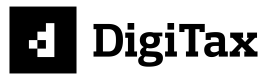Creating a ZRA smart invoice
We at Namiri Technologies, through our DigiTax Platform, have developed a suite of solutions:
- DigiTax App (Mobile PWA) - Coming soon
- DigiTax Dashboard (Web Browser-based Desktop application for e-invoicing) and
- DigiTax API (for system-to-system integration without the issue of platform hopping).
You can create an ZRA smart invoice through these three DigiTax solutions.
ZRA smart invoice details
If you have joined any DigiTax webinar, then you know how to generate an invoice via the Digitax dashboard. If you have not already joined, we invite you to email us at [email protected] and we'll set you up.
Below is a link to a recording showing how to create a Smart Invoice on the API.
ZRA Smart Invoice on the DigiTax API
ZRA smart invoice sections
Below is a ZRA smart invoice with sections highlighted.
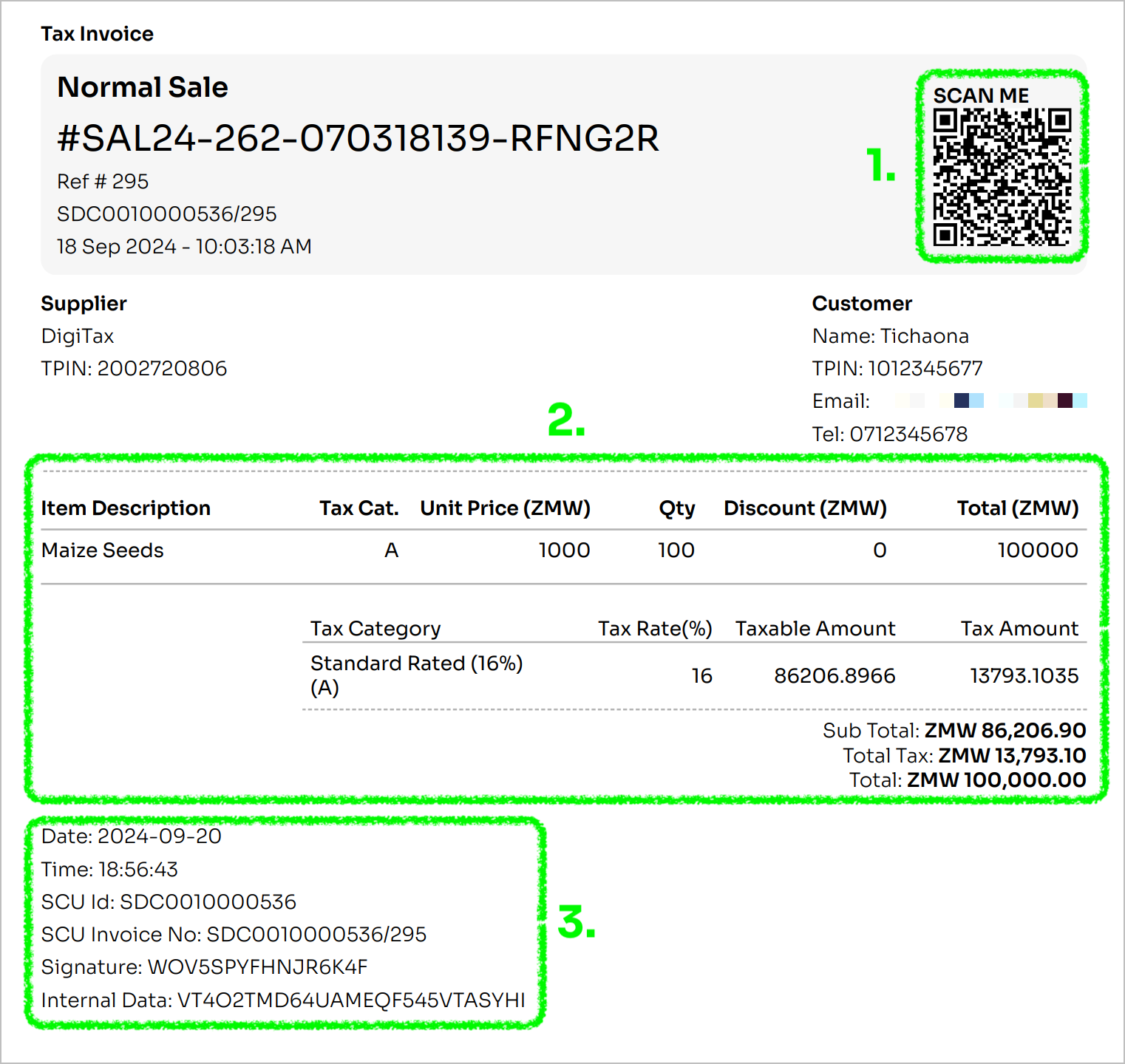
ZRA smart sales invoice with key sections highlighted
An ZRA smart invoice has three key components: (They are highlighted above)
- A QR code redirecting to a URL on "zra.org.zm"
The QR code above redirects to this URL: https://sandboxportal.zra.org.zm/common/link/ebm/receipt/indexEbmReceiptData?Data=2002720806000WOV5SPYFHNJR6K4F
The structure ishttps://sandboxportal.zra.org.zm/common/link/ebm/receipt/indexEbmReceiptData?Data={TPIN} (10 digits){ZRA Branch ID} (3 Digits){Signature} - The tax breakdown of that invoice
- Smart Invoice metadata that includes:
- Date and Time of transaction
- Invoice number
- Signature
- Internal Data
Creating a Smart invoice via DigiTax API
To create an Smart invoice via the API, you need to:
- Create an item
- Add stock to that item (if it is stockable). If not, skip to step 3
- Make a sale
- Get the sale details
Why do I have to create an item before generating an invoice?
In Smart Invoice, for a sale invoice (normal, LPO, export), debit note or credit note invoice, its line items need to be registered first
Below are these steps in detail.
1. Create an item
Make a successful POST request to the items endpoint.
2. Add stock to that item (if it is stockable). If note skip to step 3
Make a successful POST request to the adjust_stock endpoint using the ITEMS ID returned in response to the previous request.
3. Make a sale
Make a successful POST request to the sales endpoint using the ITEMS ID returned in response to the request in step #1
4. Get the sale details
Make a successful GET request to the sales endpoint using the SALES ID returned in response to the previous request.
If the sale queue_status reads complete, then use the following data properties to generate your Smart invoice.
- The
receipt_urlcreate the QR code. There are several libraries in different programming languages that you can use for this purpose.
If this property is null, then thequeue_statusis not "complete". You'll need to wait since some background processes are not complete. - The
sales_tax_summaryis used to create the tax breakdown - You can use the
receipt_number,serial_number,internal_dataandreceipt_signatureto generate the Smart Invoice metadata.
receipt_urlVSsales_detail_urlThe
sale_detail_urlproperty is the endpoint for a single sale Get sale. It's included in the response so that should you wish, you can make a GET request directly to it.
sale_detail_urlis not the accessible on the browser like thereceipt_url
receipt_urlis used to generate the QR code
Below is a video to follow:
Updated 10 months ago