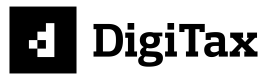Start using the API
All you need to start using the API
DigiTax suite of products
Namiri Technologies, through our DigiTax Platform, have developed a suite of solutions:
- DigiTax App (Mobile PWA),
- DigiTax Dashboard (Web Browser-based Desktop application) AND
- DigiTax API
The first two are powered by the DigiTax API 🎉
Below are the steps required to get up and running
Prerequisites
The following are the steps to getting a sandbox business (for testing before you go LIVE)
- Sign up on DigiTax
- Create an organization and select the country.
- Create a business w/ TPIN
2002720806 - Send an email to [email protected] requesting us to set it as a SANDBOX business
- Once your business is set as sandbox, you can now transact on the dashboard
- Create the API Key under "Integrations" tab.
Use the X-API-Key in your header when making API calls through the interactive API docs here OR via your integration during testing. This has a quick turn-around of a matter of hours. Do not wait for days 😊.
Going LIVE
To go LIVE on the API, commercial conversations must be complete. If you wish to start those, email [email protected].
Another business is to be created, not the one that's set as sandbox.
Once that business goes LIVE, you can go ahead and generate a API Key under "Integrations" tab. See screenshots below:
Navigate to the "Integrations" menu.
Then select "Add API KEY"
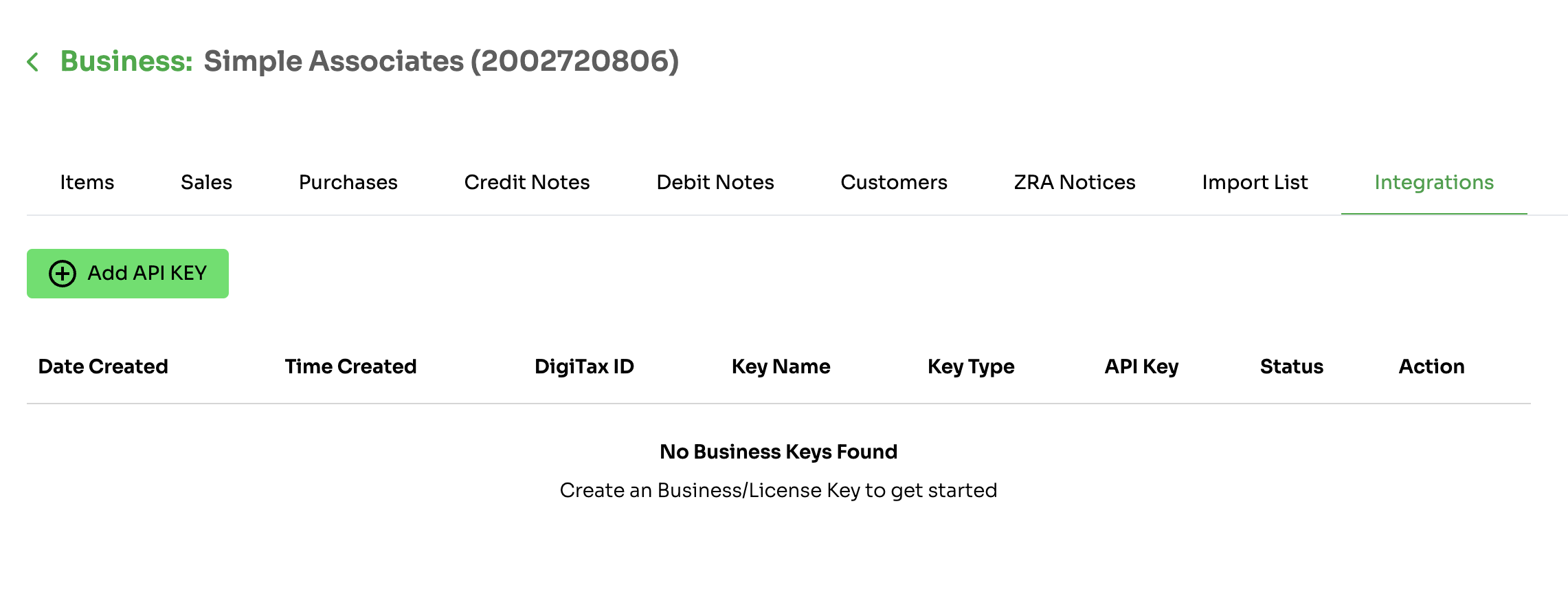
Enter a name and select "Api key" OR "License key"
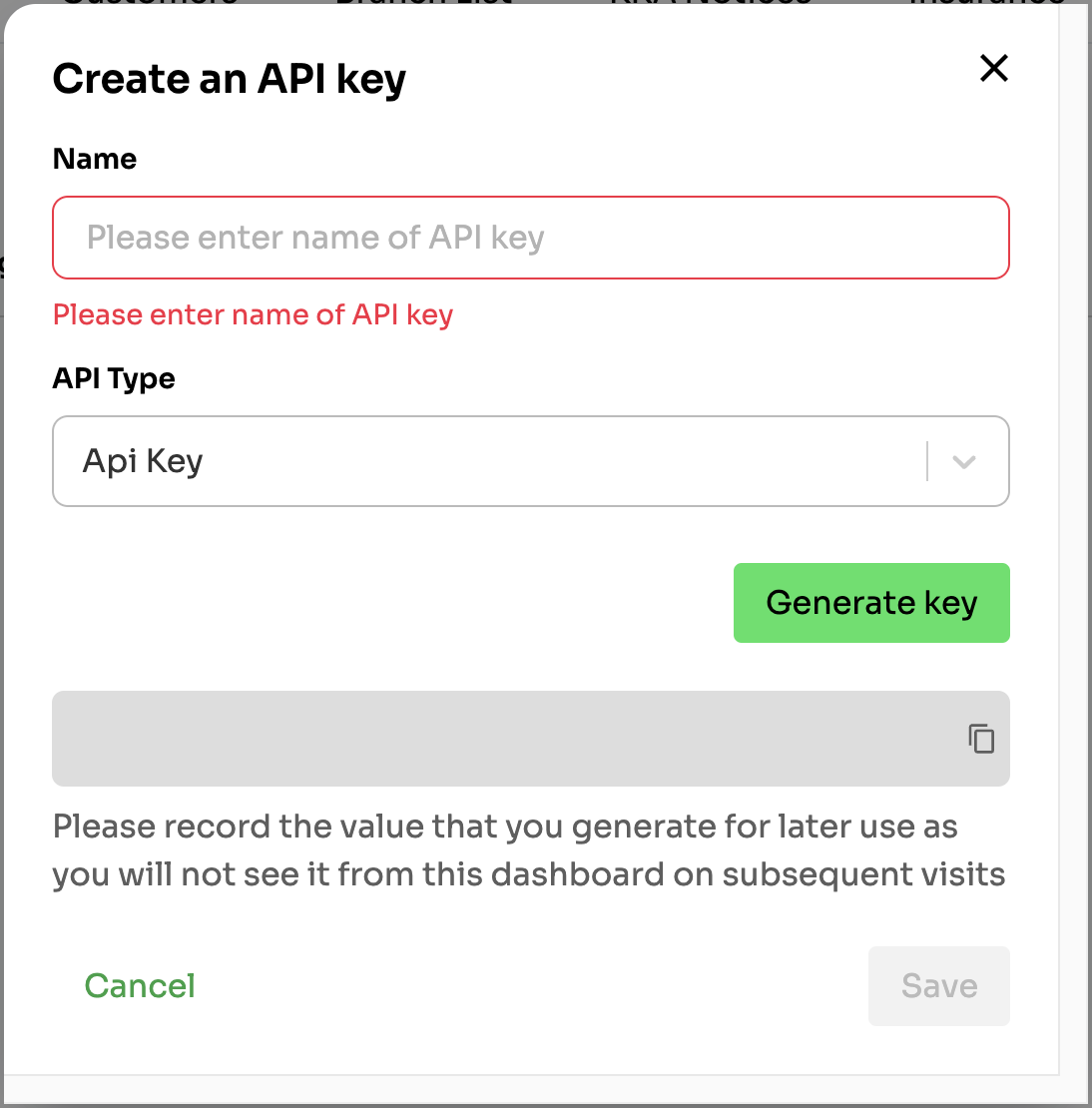
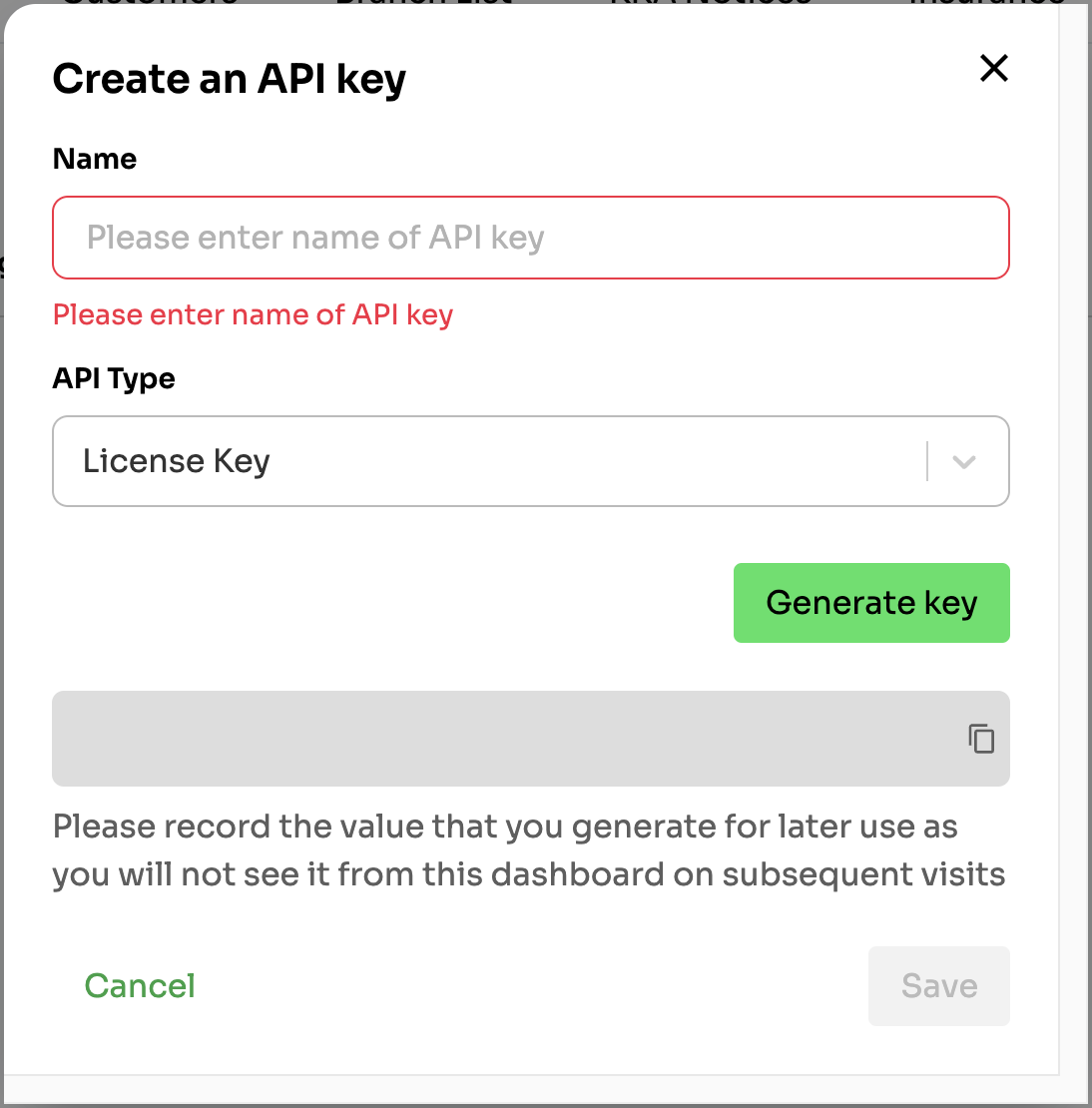
Please record the value that you generate for later use as you will not see it from the dashboard on subsequent visits. Save it securely.
Your integration is LIVE 🎉
Using the LIVE X-API-Key, you'll now be interacting with the production environment of ZRA Smart Invoice System
API Keys management
Once you generate an API key, you have the option of deactivate them.
Navigate to the "Integrations" menu and click on the "padlock" icon under Action column.

Click "Deactivate key" if you'd like to invalidate the key for API use.
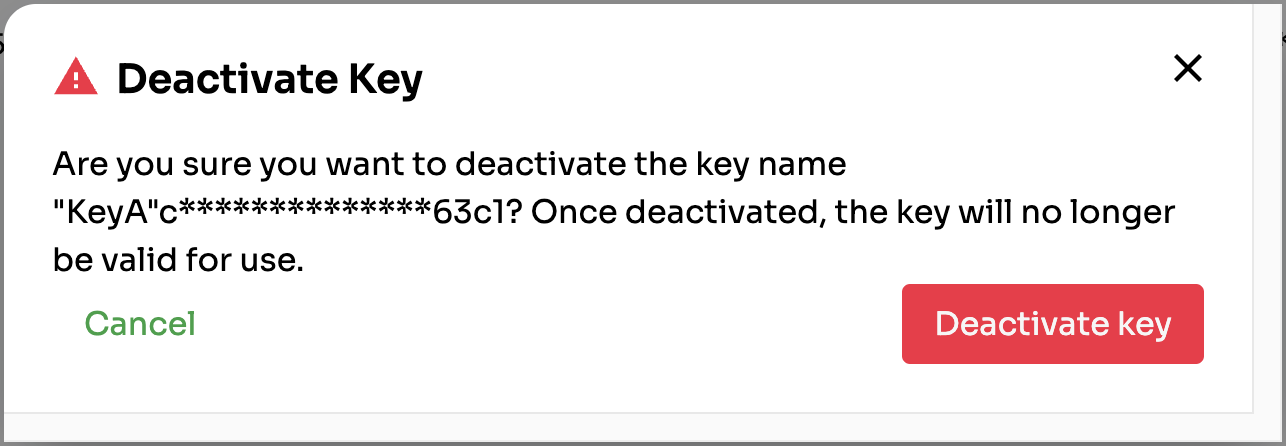
To making tax compliance less taxing.
Updated 11 months ago